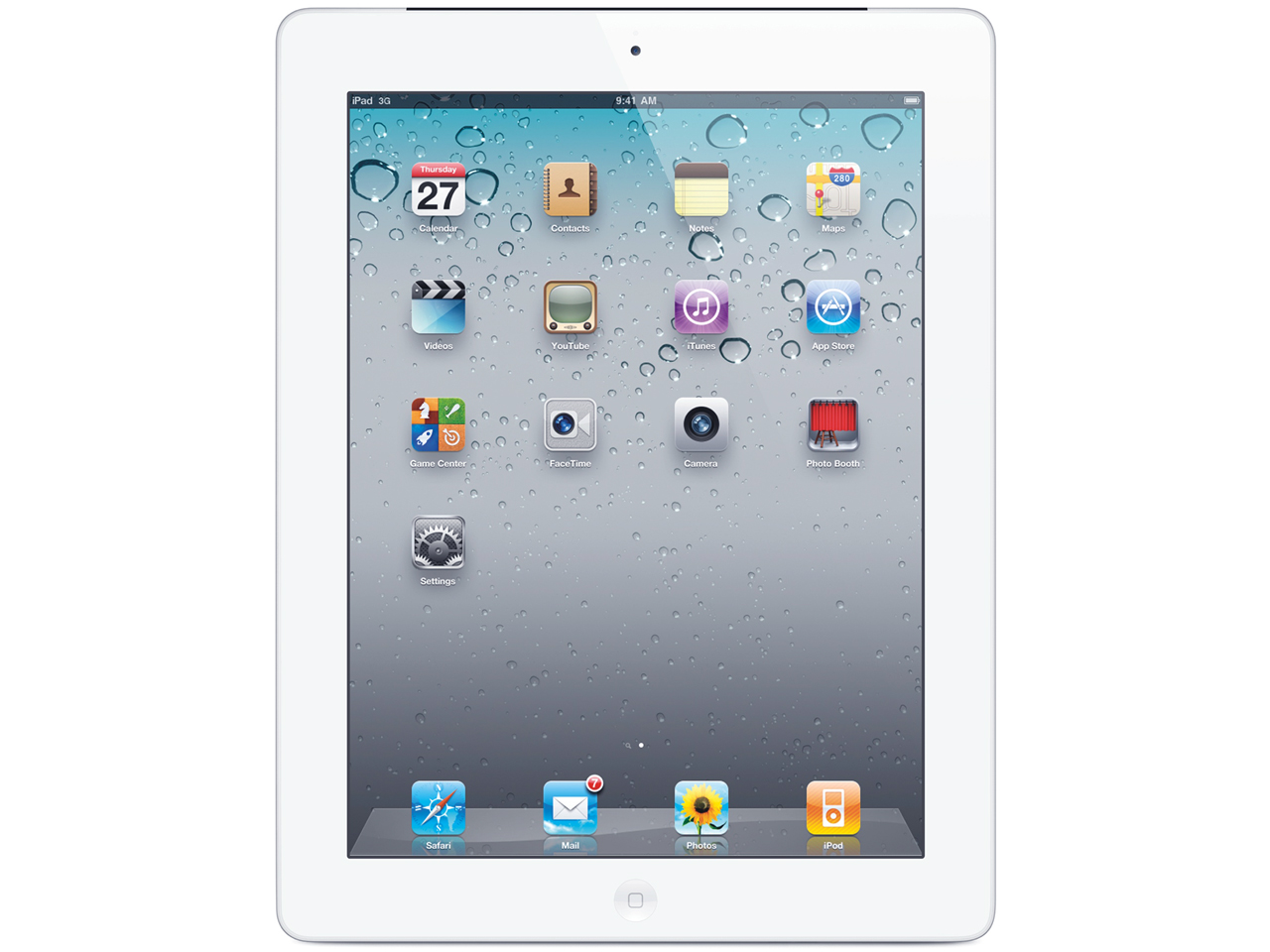According to testing, the formats supported by iPad2 are as follows (built-in player + OPlayer HD):
H.264 encoded MP4 or MOV format packaging supports up to 720P, MKV format packaging supports up to 848×480 pixels, and AVI format packaging supports up to 960×528 pixels;
Native files in VCD and DVD discs and corresponding MPG format files can be played smoothly;
XviD and DivX5 encoded AVI format encapsulation supports up to 720P;
VC-1 encoded WMV format encapsulation supports up to 720P;
VP6 encoded FLV format encapsulation supports 800×450 pixels;
RV40 encoded RMVB format encapsulation supports up to D1 (720×480) level.
For unsupported formats, you can use software to convert them to formats supported by iPad2.
Video import tutorial
1. Download the private iPad video format conversion software and install it on your computer. This software is mainly used to convert video formats.
2. Run the private iPad video format conversion software, click the "Add" button in the upper left corner of the software interface, and then add the video files downloaded online to the software window; if you want it simpler, you can also directly Use the mouse to drag the movie files into the software interface. In the preview window on the right side of the main interface of the iPad video conversion software, we can perform simple entertainment on the video file, and the playback control is very simple.
3. Select the output format at the bottom of the private iPad video format conversion software interface. The software has built-in all video formats supported by Apple iPad2, including: H264 high-definition video format (mp4), H264 general-definition video format (mp4) ), Apple's special MOV video format, etc. At this time, we only need to select the output format according to the video file we want to convert. If the file is justIf it is a high-definition movie, then select "iPad-H.264 Video Format" for output; if the original file is a high-definition movie, select "iPad-H.264 HD Video Format" for output to get a movie file with the same quality as the original video file. . Both iPad2 and iPad have the ability to support high-definition video playback of 720P or above, so it is recommended that you find more high-definition movies to switch to watch, so that you can better feel the charm of watching movies on iPad.
4. Simply click the Start Conversion button in the lower right corner of the iPad video converter interface, and let it do the rest. Oh? Are you asking, where to find iPad video files after the conversion is completed? Yes, we did not configure the output folder in the previous operation. If you want to put all the converted iPad movies into one Just set the file output directory in the specified folder before starting the conversion. The editor is lazy and directly uses the default directory of the iPad video converter. Even so, it doesn’t matter. When the private iPad video conversion software completes the conversion task, it will automatically open the iPad movie storage folder, so we don’t need to look for the iPad movie files and it will be automatically delivered to us. Simple!
One thing that needs to be explained is that for many iPad2 and iPad users, they may find a problem when they first convert the iPad video format. The iPad-H.264 video format conversion speed is not too fast. This is due to the characteristics of H.264 video encoding. Although the conversion is not very fast, after the conversion is completed, you will see that the H.264 format movie files play clearer and more delicate, and the playback is smooth. This is The huge advantages of this format are also the main reason why Apple, which has extremely demanding requirements, chose to support this format. The H.264 video format will be the general trend of Internet video development in the future. Therefore, especially when converting high-definition movies, wait patiently for the conversion to complete and then import the movie files into iPad 2 for playback. I believe that the high-definition and delicate picture quality will make you feel that the short wait is worth it.
5. Import the converted iPad movie files into iPad2 or iPad through iTunes and you're done. Transferring files to iPad2 does not solve the problem by directly "copying" and "pasting" like ordinary MP3 and MP4 players. You need to use Apple's iTunes for file "synchronization" to achieve file transfer. Apple's iTunes is very intelligent. Files do not need to be imported manually. When you run iTunes, the software will automatically scan the disk to find the music, videos and books stored on the hard drive, and automatically classify them into relevant categories in the iTunes "library". but if iWe don't need to import all the multimedia files from the local computer into iTunes, we can manually add the files we need to import into the iPad. Click the "File" menu at the top of iTunes, select "Add File to Library", then find and select the iPad movie file you just converted to add it to iTunes.
After the movie has been successfully added to iTunes, connect your iPad2 or iPad to the computer. After finding the iPad device from iTunes, simply click the "Sync" button at the bottom of the interface to watch the movie you want. It can be imported to iPad quickly. The advantages of loading movies into iPad 2 and watching them on iPad are self-evident. Firstly, it is not affected by the network. Secondly, you can decide by yourself what movies you like to watch. If you want to watch movies in high-definition quality, you can decide by yourself. What are you waiting for now? Hurry up and pick up your iPad2 to enjoy wonderful videos!